Are you a marketer or a social media manager or a small business owner who is looking to create stunning graphics for social media?
Are you a designer who is confused about what tool to use for social media?
Well, this article is for you.
There has been a debate happening on the internet on “Canva vs Photoshop”.
While both have their advantages and disadvantages, I thought it was time to talk about this topic.
It’s a hard choice to make between these two tools.
But let me talk about the key factors that you should consider and the key differences between these tools.
This should make it easy for you.
Ok, so which one is cheaper?
Canva has 3 versions: Free, Pro and Enterprise. With the free version of Canva, you can create and save social media graphics in the image format and post them on social media.
But the downside is you will be missing some important features like downloading transparent images, Content planner, Instant background removal for images, 100GB cloud storage, etc.
So, take the Free and Enterprise (it’s not for you are me) versions out of your mind.
Now, coming to the pro version, it costs Rs.999 ($12.99) per month. If you take the yearly plan it costs Rs.8,900 per year or $9.95 per month.
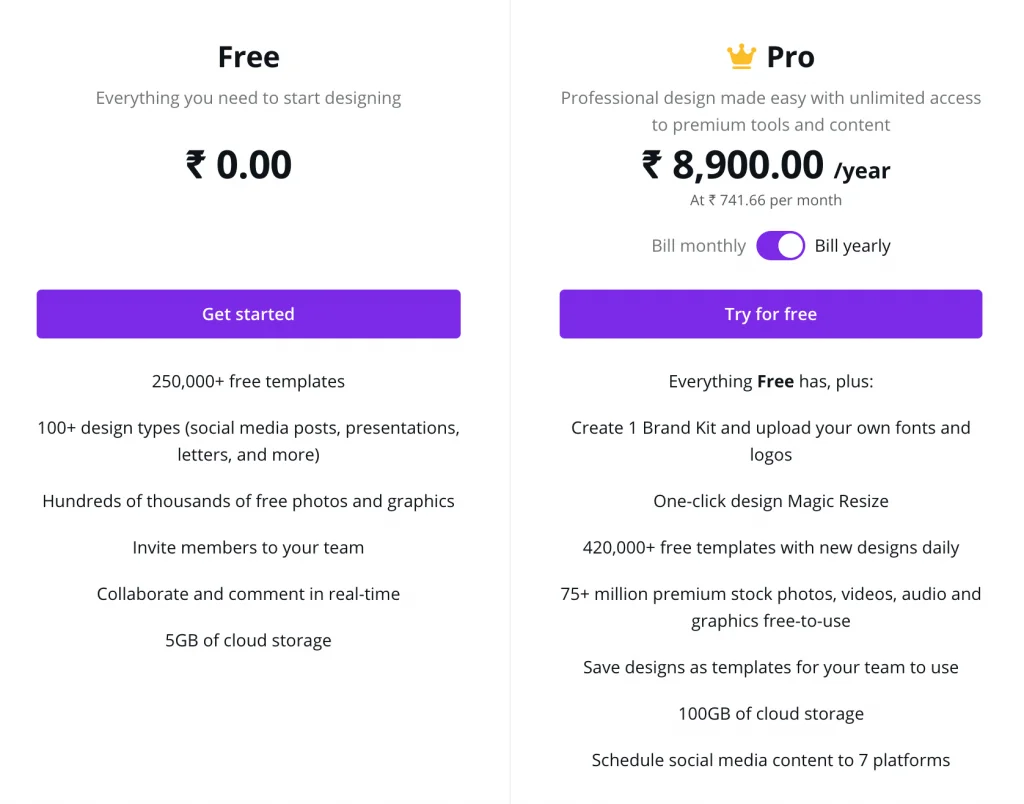
Now coming to Adobe Photoshop, it has a trial version which will be valid for 7 days only and you can access all the features.
But we are looking for something that we can use daily, right?
Buying Photoshop will cost you $20.99/mo if billed annually($239.88/yr). OMG! It’s almost twice the price of Canva Pro. I’ll go with Canva then.
No, wait!
That’s when Adobe Photography Plan comes into play. It costs you $9.99/month or $119.88 billed once a year.
The only issue with this plan is you’ll only get 20TB of cloud storage whereas you’ll get 100TB of cloud storage with Canva Pro.
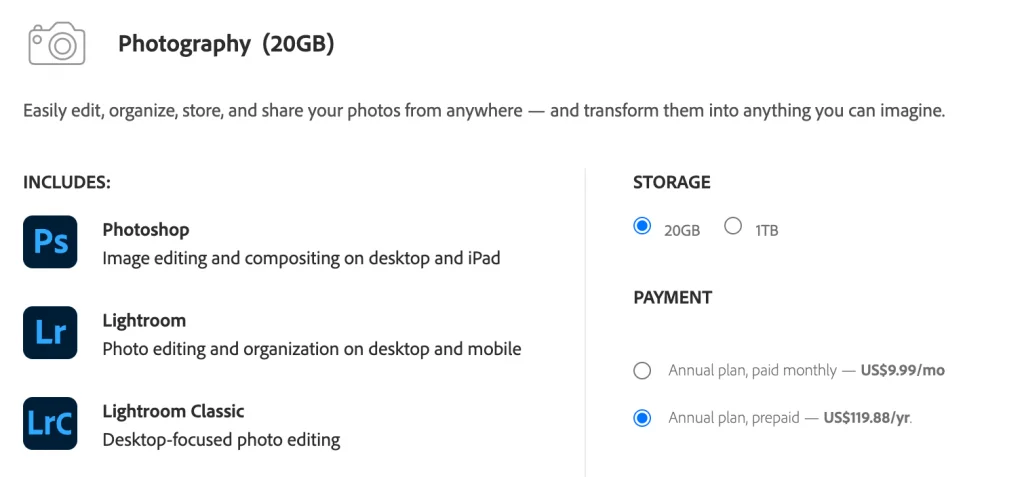
But cloud storage shouldn’t be an issue (I think). At least In my case, I’ve used only around 10GB max on my Google Drive for social media.
So now the fight gets real tough!
Canva – $9.95 vs Adobe Photoshop – $9.99
I am pretty sure that you don’t want to hire a dedicated professional graphic designer for your social media.
Of course not!
That’s why you are reading this article.
So that basically means along with investing in money to buy a tool, you need to invest time to learn more about that tool.
In that case, Canva is pretty much easy to learn.
Canva is one of those few design tools on the internet that can save you a lot of time. You don’t even need to watch any tutorial on Youtube to use Canva.
With tons of premade templates and easy drag-and-drop options, you can create a new graphic for your social media in just a few minutes without any prior design knowledge.
On the other hand, it takes a lot of time to learn photoshop. I’ve learned photoshop completely from Youtube.
I’m gonna say it’s completely worth learning photoshop but you need to be willing to put in the time.
But another contradicting point I want to make here is social media posts have a pretty low life span.
Unless on Pinterest, the content that you share on any other social platform will be almost invisible after 48 hours.
So, the question again is should I create a graphic instantly with a pre-made template using Canva or should I design a creative from scratch with photoshop that can stand out from the crowd?
Yes, it’s very hard to stand out on social media using Canva templates.
Remember that there will be a thousand other users who might be using the same template as you’ve used and posted on social media.
This is one of the major disadvantages of using online design tools like Canva.
You might be risking your brand reputation if you are not fully customizing the templates.
So, what are you gonna do? Photoshop or Canva? Let’s consider some more factors.
Let’s make it simple. Photoshop is a powerful graphic design tool and is considered the industry standard.
All the designers and big agencies are using this tool for their design works.
So it’s pretty obvious that Photoshop has better and more powerful features than Canva.
But the question is how many of those features do you need and will you be using?
Ok, let’s say you want to post a “quote” on your Instagram account.
Just click the search bar in the top right of the screen and look for something like “Quote Instagram Post”. That search brought me 14,614 templates. Wow! Lots of options to choose from.
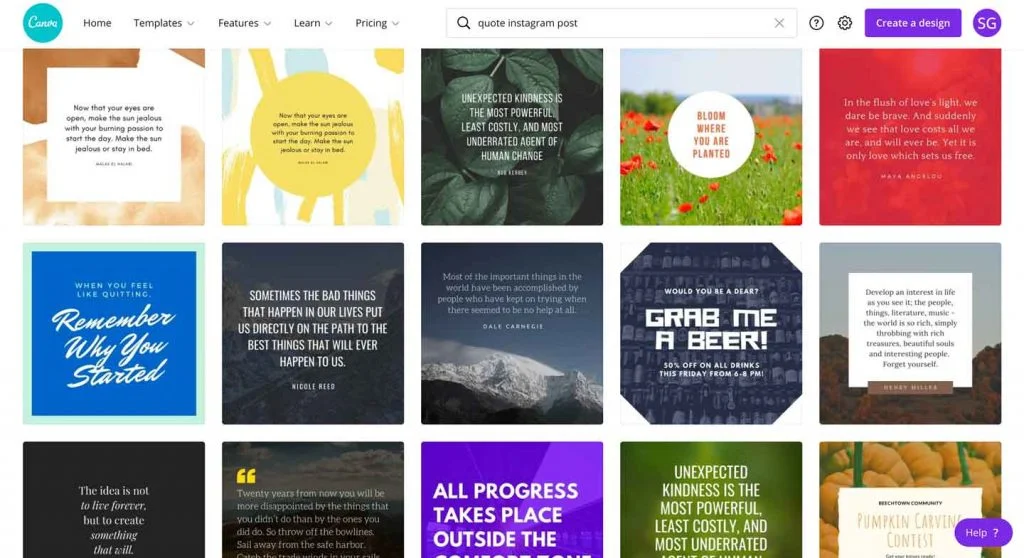
Now all you have to do is choose the one you like, replace colors, text, fonts, images, etc. and you’ll get your desired result.
Some key points:
On the other hand, with photoshop you need to create a design from scratch.
Have a look at these quote posts that I’ve designed with photoshop.

I started with a background, added graphic elements, added text, chose colours, etc. What I mean to say is I’ve done a lot!
Are they any better?
Yes, I think (Good design is subjective).
But what’s more important here is some of these designs can’t even be created in Canva.
For example, Canva doesn’t support custom layer masks – you can only use the built-in frames that Canva has.
Some key points:
What you can achieve in Canva can also be achieved in Photoshop.
But what you can create with Photoshop may or may not be created with Canva.
But it’s always a matter of you choosing something that takes less time – Canva choosing something that gives you more powerful options – Photoshop.
If you post a lot of images on social media, then probably Canva isn’t the tool you should be using.
Canva has minimal editing tools available on their interface and I think even most Canva users won’t use those.
It has basic filter and adjustment options.

On the other hand, with Adobe Photoshop and Adobe Lightroom (you’ll get this too in the photography plan), you can make awesome adjustments to your photos.
You can control the hues, saturation, blues, reds, etc. and what not!
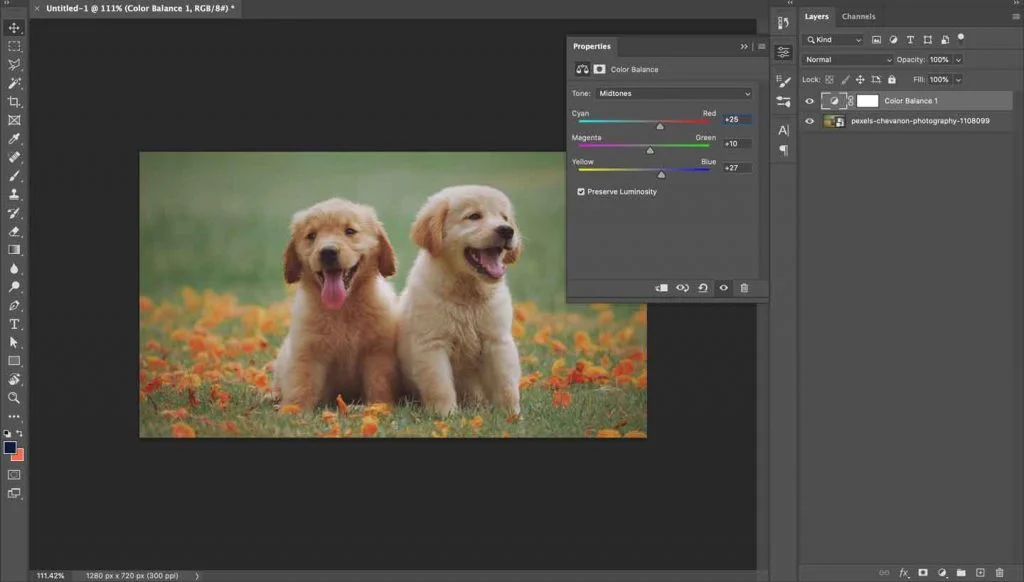
So Canva has a mobile app that isn’t great but way better than Photoshop Express (Photoshop’s mobile app).
With photoshop express, which is good actually but you can only do some basic stuff and is very much quite the opposite of the PC version.
On the other hand, since Canva is a web-based tool you can access the files anywhere and that’s why the mobile app of Canva becomes very useful.
Let’s say you have started creating something on Canva and left it in the middle.
Now you can continue working on it even while you are travelling, with the mobile app and post it on social media.
Canva is all about saving tons of time and Photoshop is all about giving creative freedom to its users. In the case of Mobile versions, Canva is the clear winner.
Ok, let’s find out the key differences and this should help you choose which tool to use for creating social media graphics.
| Canva | Photoshop |
|---|---|
| Canva costs $9.95 per month. | Adobe Photoshop costs $9.99 per month. |
| Easy to use and can be learned easily. | Powerful features but it takes time to learn. |
| The interface is very easy for new users. | The interface can be complicated for new users |
| Create awesome graphics in just a few minutes. | Create awesome personalized graphics that can stand out from the crowd, not just in a few minutes. |
| Canva is not a drawing tool like photoshop. | You need to create a design from scratch or create your own templates to start with. |
| Canva supports exporting in JPG, PNG, and, SVG. | Along with JPG, PNG, and, SVG, Photoshop offers to export in many other formats (but might not be useful for social media) |
| Photoshop has brushes, pencil and pen tools, erasers, etc. – many drawing tools. | Photoshop is the best when it comes to photo editing and photo manipulation. |
| You don’t need a stock photography subscription if you have Canva. | Photoshop doesn’t offer any stock photos for free. You need to buy a separate stock photography subscription if you want to use them in your designs. |
| Canva works on any device. You just need a browser. | If you have very basic specifications, Photoshop might not run properly. |
| Canva has a mobile app. | Photoshop has a mobile app. |
| Canva has thousands of free templates to start with. | You need to create a design from the scratch or create your own templates to start with. |
| With Canva Pro, you’ll get 100GB of cloud storage. | With the Adobe Photography plan, you’ll get only 20GB of cloud storage for the same price. |
| If you are starting out you can use the free version as long as you want. | You can only use the trial version of photoshop for just 7 days. |
| You don’t need to be a professional to design content. | You need creativity and practice to create an eye-catching social media post. |
| A simple click on the resize button will adjust the creatives for multiple social platforms. | In photoshop, you need to change the canvas size and rearrange all the design elements, to repurpose content for other social platforms. |
I use photoshop. I like the creative freedom it offers with all its powerful tools. But I want you to choose the tool that’s best for your situation.
If you don’t have much time to work on your design skills, start with the free version of Canva.
Once you get a hang of it, see whether learning photoshop is worth it for you (in my opinion, it’s a big YES), or else go with Canva pro.
I hope this helps!
This Might Also Help: The Complete Guide To Designing Stunning Graphics
3 Comments
How To Create Social Media Posts In Photoshop: Beginners GuideMay 6, 2021
[…] been using photoshop for 5 years and since then never thought of switching to any other online tool like Canva or […]
3 Reasons Why I Don't Use Canva For Designing Social Media PostsMay 6, 2021
[…] Cost: The free version of Canva is no good. That’s for sure. Yes, you can create some good stuff and use on social media but it’s the pro version that has all the features that a digital marketer or a social media manager needs. And it costs 9.95 USD per month. Adobe Photoshop costs 9.99$ per month if you take the Photograpy plan where you’ll also get Lightroom. Read more about Photoshop vs Canva here. […]
10 Social Media Content Creation Tools & Resources I Use RegularlyMay 6, 2021
[…] most marketers use Canva I like to use Adobe Photoshop. I’ve talked about the Canva vs Photoshop thing already, and it’s just a matter of choosing what’s best for […]