Instagram Carousels were launched in 2017, which basically allows us to use multiple images or videos (up to 10) in one single post.
Instagram introduced this feature to remove the burden of choosing one best single photo from your last vacation to upload.
But more than that this feature is being used by creators to create a personal brand on Instagram by sharing some valuable content.
Yes, creators are using this feature more. But that doesn’t mean brands aren’t using it. See this post by Pepsi:
Before diving deep into the recipe for creating a stunning Instagram carousel that can boost your personal brand, let’s talk about the “who” and “why” of carousels.
You should! No matter what kind of content you create or what kind of business you run, you should leverage carousels if you want to generate a better ROI from Instagram.
Carousels work well for educating content, and I bet creating content that educates your audience is part of your content marketing strategy.
But carousels aren’t just limited to educating content. You can tell a story with a carousel (see Pepsi post above), before-after photos, customer testimonials, Product unboxing, service benefits, etc. Hubspot has published an amazing article on 10 ways to use Instagram carousels. Read here.
So the ideas for carousels are many. But it’s your willingness to execute those ideas that matter.
But why use carousels? Will that have an advantage to my current growth on Instagram?
Here are some key findings from the research done by Socialinsider of over 22 million Instagram posts.
Two things you should take note of is that Instagram carousels (with 10 slides) can generate better engagement than a single image post. Mixing images with videos in carousels can be an extra advantage.
Here are the main things that we are gonna discuss in this section:
Visual aesthetics matter, but not as much as the content. If the content sucks, visuals can’t help either. And at the same time, there is no guarantee that someone is gonna read your content if the visual sucks.
For carousels, you can go with Portrait (1080 x 1350 pixels) or Square (1080 x 1080 pixels), or even Landscape (1080 x 566 pixels).
If you are going with a portrait make sure that you put the main content (text especially) in the square area (1080*1080 pixels). The text/any content above or below the 1080*1080* won’t be seen when someone views the content via the explore/hashtag page. The same restrictions apply to the Landscape format.
Using the portrait has an advantage. It occupies more space on the screen grabbing attention and the user is less likely to scroll down immediately.
ALWAYS go with brand colors. It doesn’t matter if you are someone looking to brand yourself (personal brand). If you don’t have any choose colors and stick with them for all the designs.
Recommneded: How to Make Your Own Instagram Color Palette
Some popular color combinations for carousels:
Using bold and condensed fonts for headings (to make a strong impression and condensed – because it occupies less space) and using small and clean fonts (making it easy to read) for sentences (non-headings) should be the main benchmark in choosing the fonts.
For example, I use Aku & Kuma because it looks condensed and I use circular std for the body content because it looks clean.
For your background, you don’t necessarily need to use only colors.
But make sure you apply the right color filters to images to maintain visual consistency. Don’t use Instagram filters. Use software or online editing tools to improve images.
The success of Instagram carousels lies in more people swiping your content and spending time. If you make more people spend on Instagram, then the platform is gonna reward you with more reach.
How to make this happen?
An effective headline with good visual and body content (that can educate or entertain them) with a closing slide (CTA) that can help your brand grow.
You need to write the headline in such a way that when people read that, they can’t help but swipe it and read the whole content. Writing headlines that people can’t ignore is the top way to grow on Instagram with carousels.
If they do, they might even drop a like or comment. And as we know, the greater the engagement (likes, comments, shares, saves), the greater the reach.
But how to write an effective headline? A headline that makes people swipe it. Here are 5 ways that you can write a headline that is almost impossible to ignore.
Just remember that clickbait titles are good to use and work pretty well only if your content matches the expectations of your audience after reading the title. Try not to piss them off.
Putting a visual in the first slide is a good practice (I think it’s a must). Using some dramatic images or PNGs or icons can help in enhancing the text content. But make sure that the visual you put somehow is related to the content. See the carousel post below:
Note: Make your slide 2 as good as Slide 1. Why? Instagram shows your carousel twice to your followers. The followers who have seen but haven’t swiped will see slide 2 in the next 24 hours.
Write the complete content that you want to convey to your audience. I use Trello for this purpose. Once you’ve created a draft, write out the actual text. Then assign a part of the text to each slide. This is a necessary step that you should follow before starting to design. This makes the design process easy.
Alignment is a very important thing in a carousel design. The design will look consistent if you align all the content to a similar side (left or right or centre).
Put your name, logo, company, etc. whatever the details that you think are necessary.
A call to action (CTA) is something that you ask your audience to do after providing them the value(with your 9 slides) which is why you need to put a CTA in the last slide of the carousel.
But what to ask? There are many things you can ask: Subscribe to the newsletter, Sign up, Learn more (link in bio), etc. but what’s more important is the CTA is relevant to the content and it should be simple.
I use Adobe Illustrator to design all my carousels (I mostly use vectors) and only use Photoshop to edit the images (if I am using any). If you are someone who wants to put a lot of image content in your carousel designs then go with Adobe Photoshop.
I’m gonna explain to you how to create carousels using both the software.
Step 1: Of course, the obvious step. Open Illustrator and click on “Create new”.

Step 2: Choose the size of each slide: 1080*1080 (my favourite) or 1080*1350. And input the number of Artboards (number of slides).
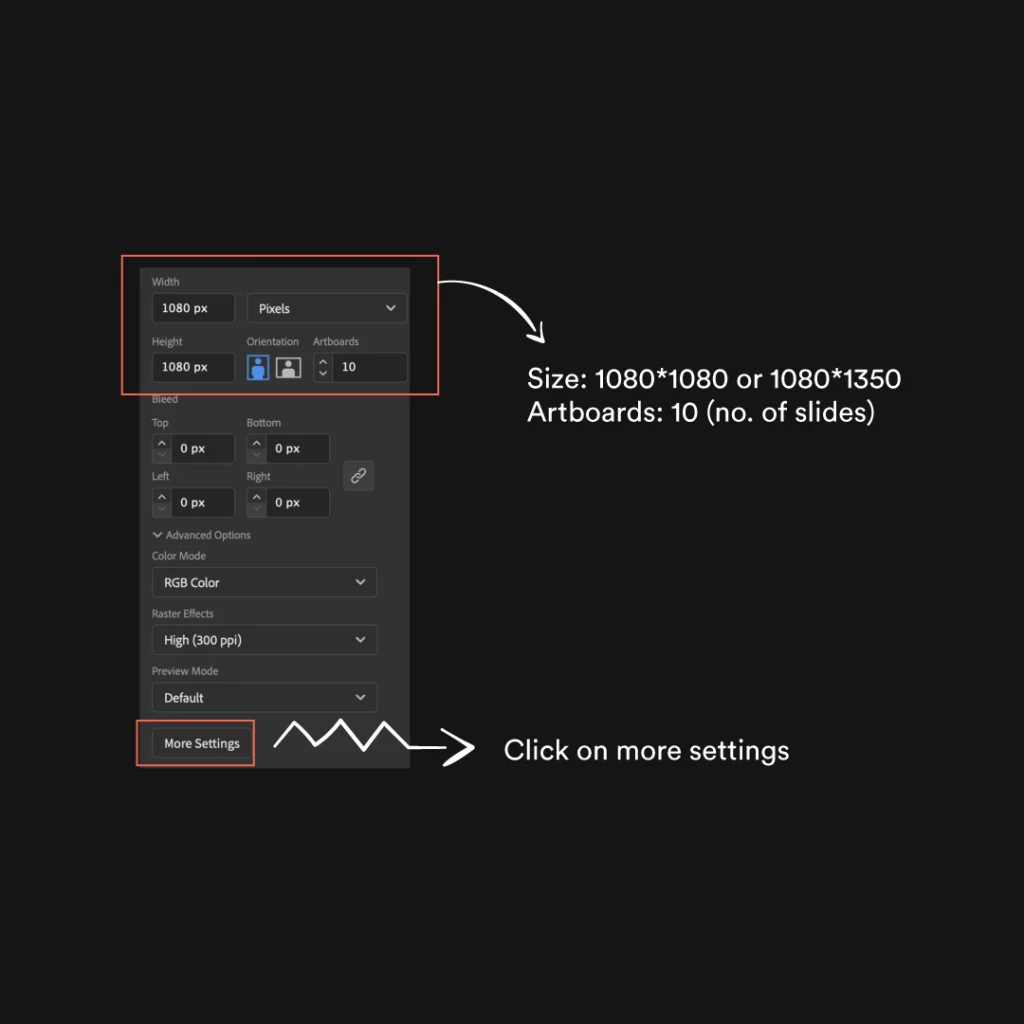
Step 3: Click on more settings (see the above image). A new window pops up (see the below image). Go with spacing = 0, Columns = Number of artboards (10).
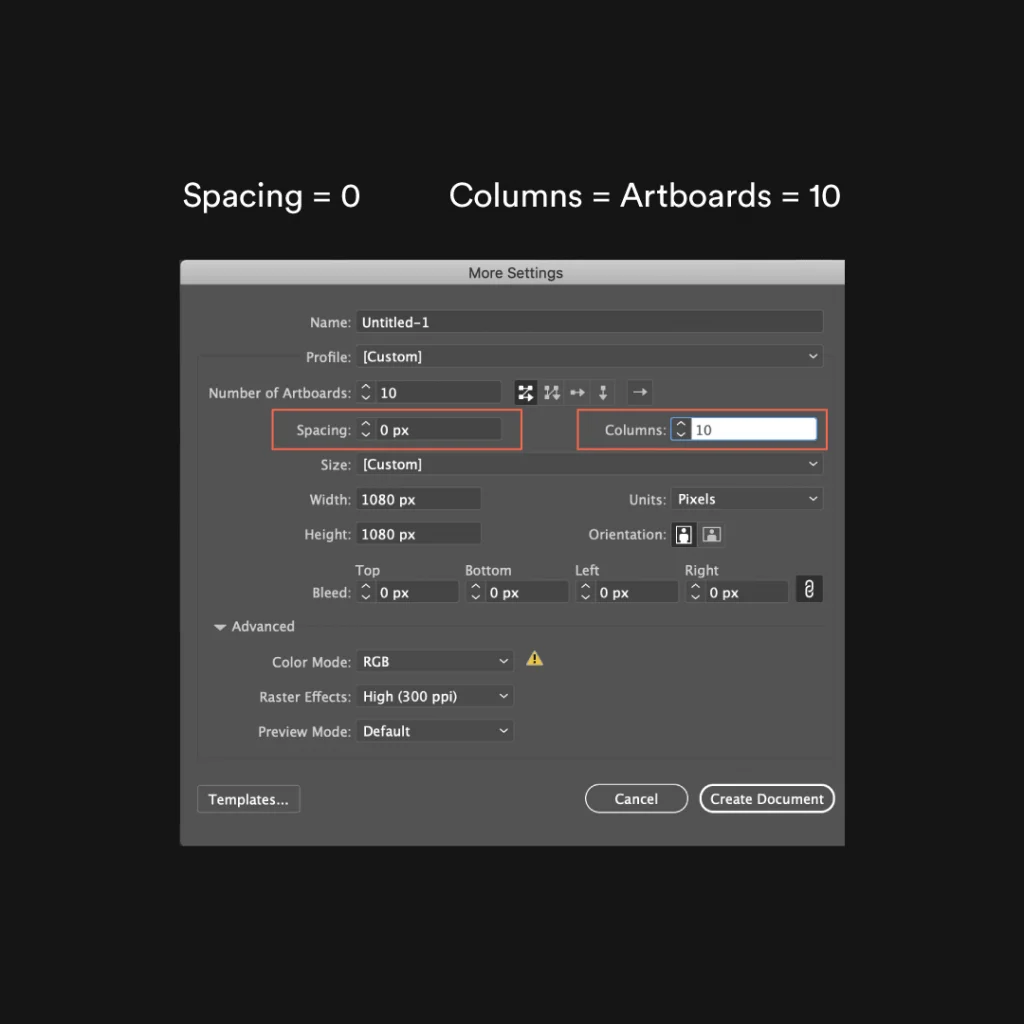
Step 4: Hit CTRL/CMD + R to see guides on the left side and drag as many guides as you need. Use them to align design elements perfectly.
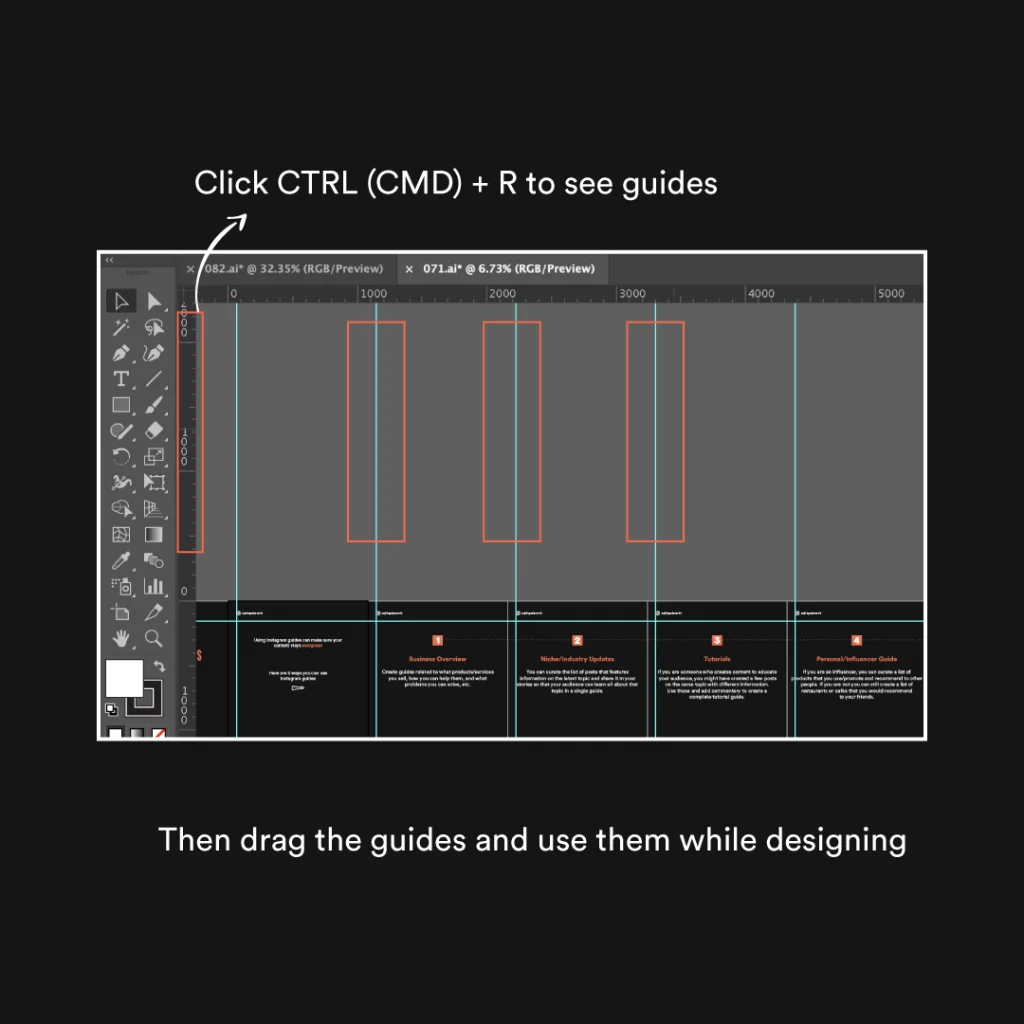
Step 5: Once the design is done, go to File – Export and click on “Export for Screens”.

Step 6: Chopose the image settings (JPEG, PNG) and you select on
“All” to export all the slides (artbaords).
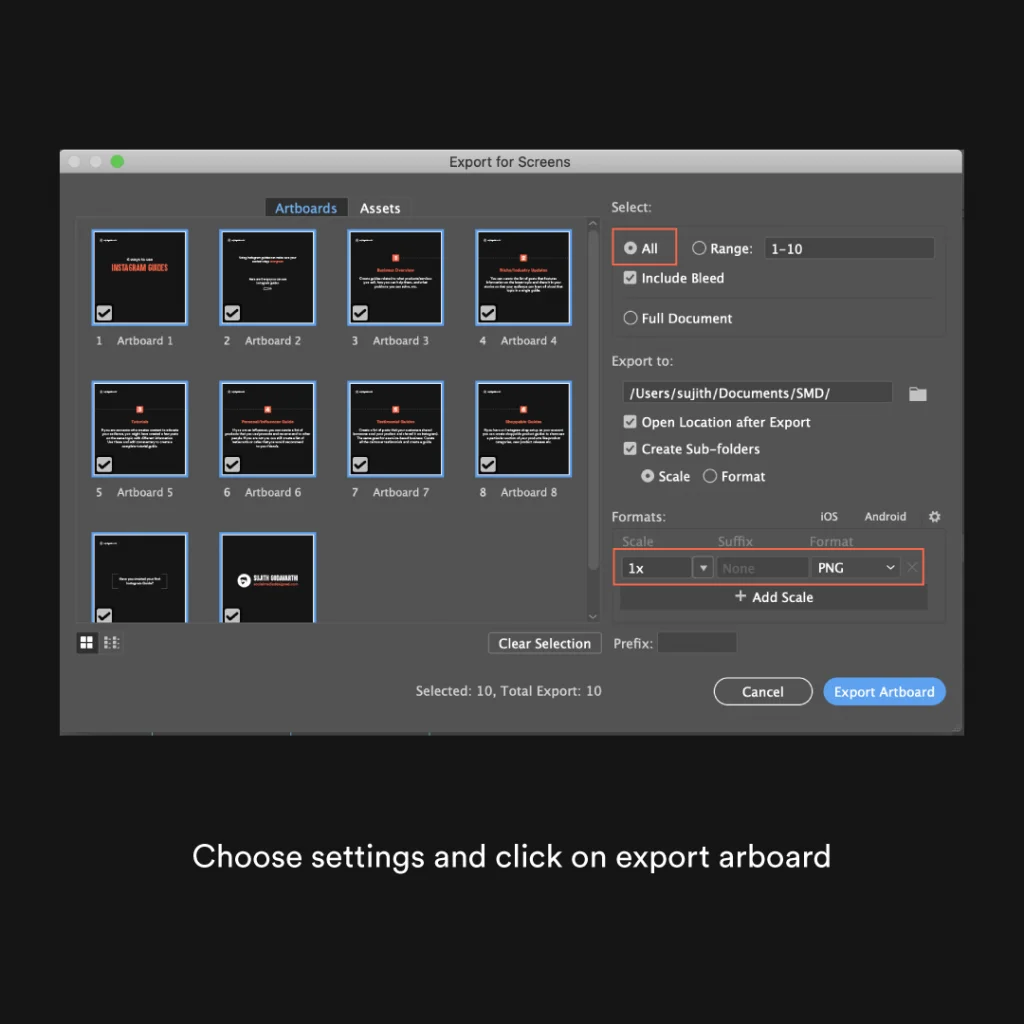
Done!
Step 1: Choose
W = 1080 *10 (number of slides) Pixels,
H = 1080 (or 1350) Pixels, and
Resolution = 300 Pixels/Inch.
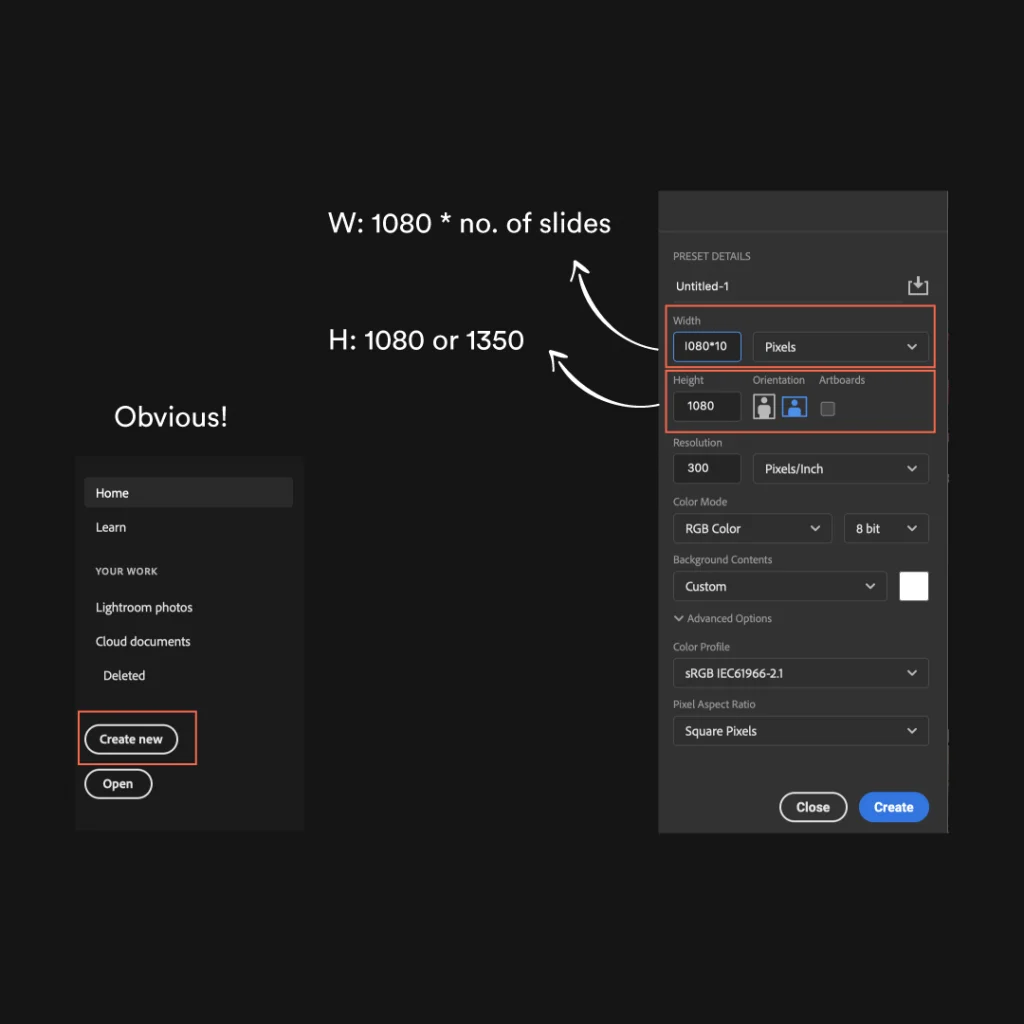
Step 2: A new document (white color) will be created. Now go to the View menu and click on “New Guide Layout”.

Step 3: A new window pops up. Set columns = 0, Rows = 1 and click on Ok.
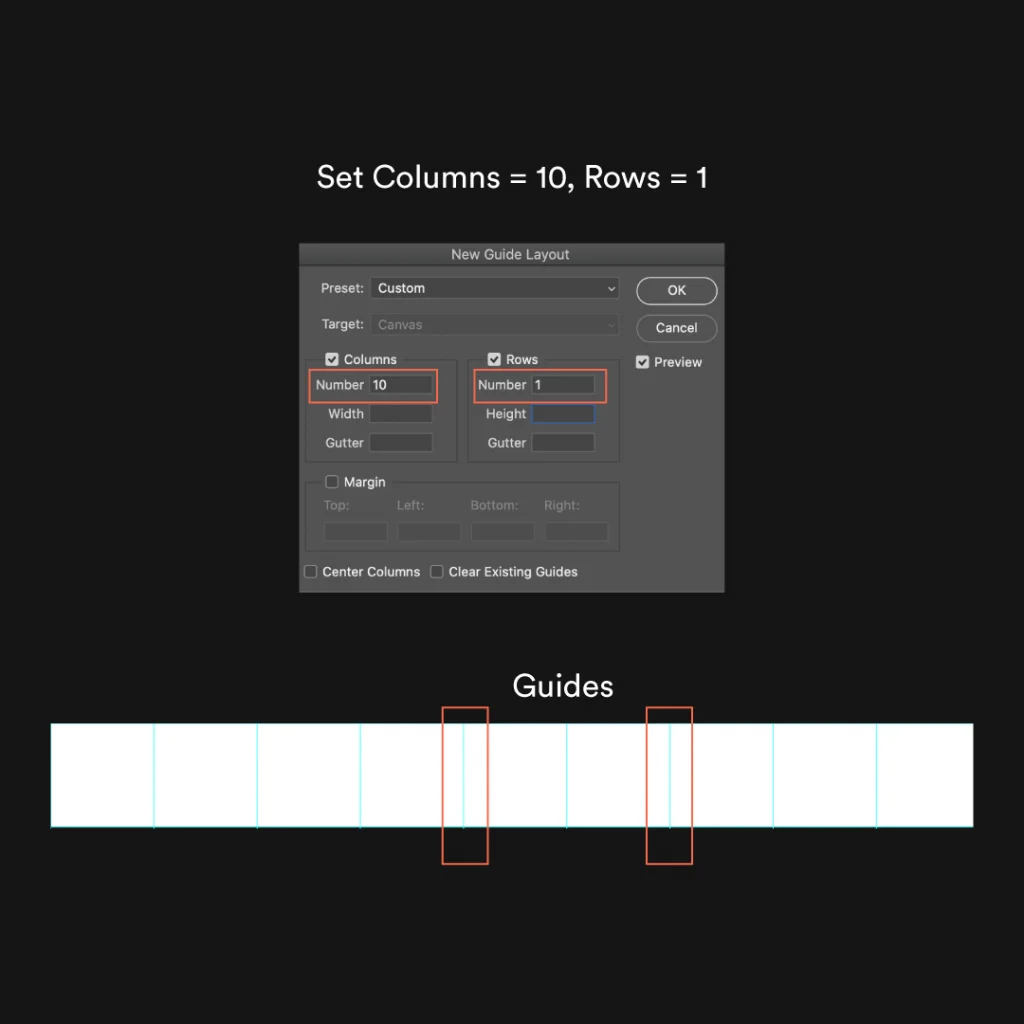
Step 4: Right-click on the crop tool and select slice tool from the menu.
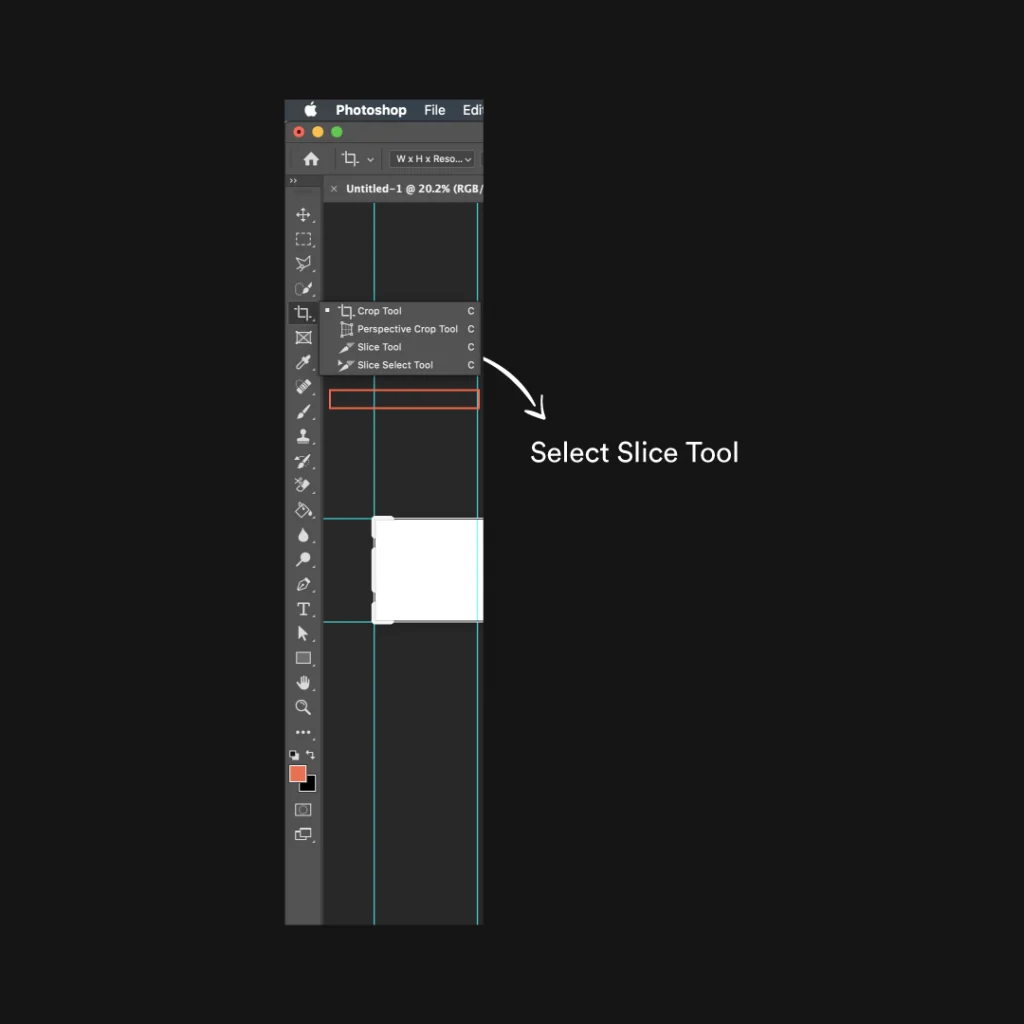
Step 5: Click on “Select from Guides”. Easy step, right?
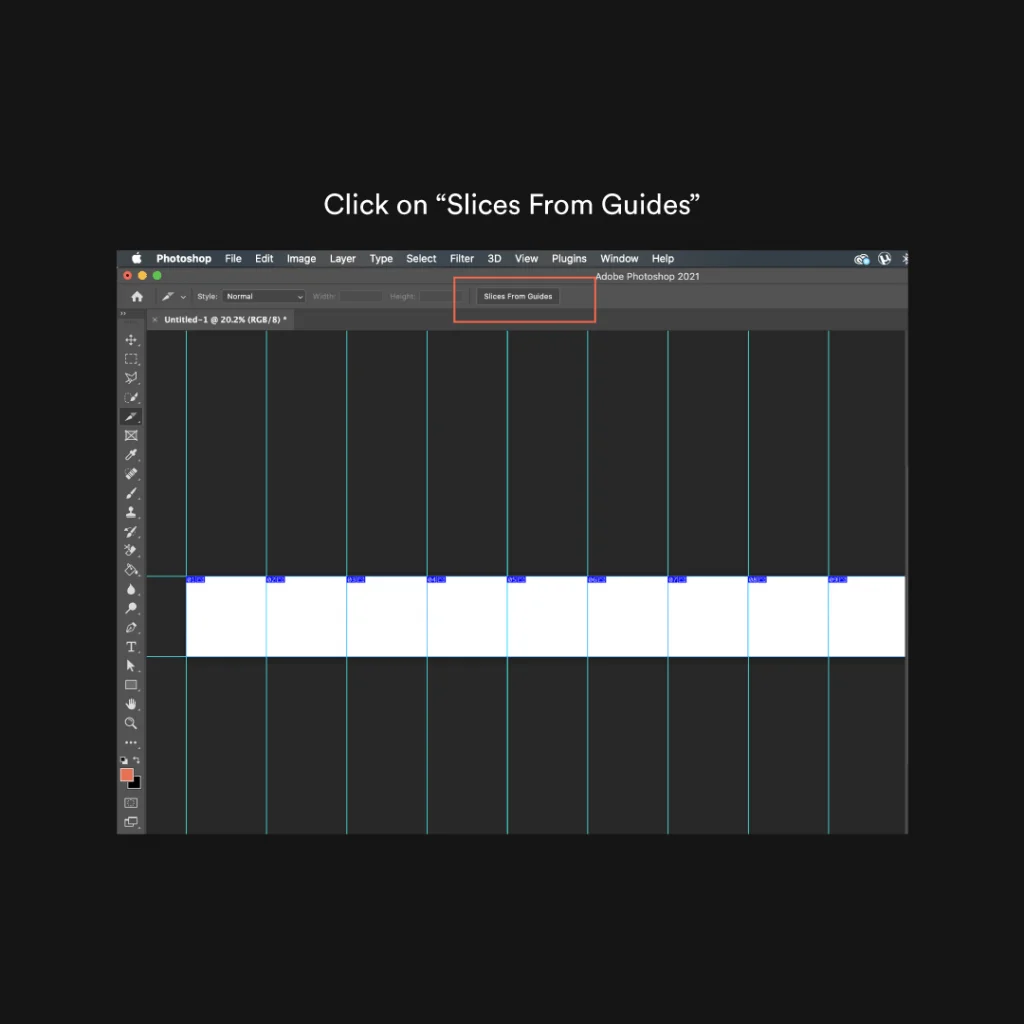
Step 6: Now you can place the design elements and after the whole design is done, go to File – Export and click on “Save for Web(legacy)”.
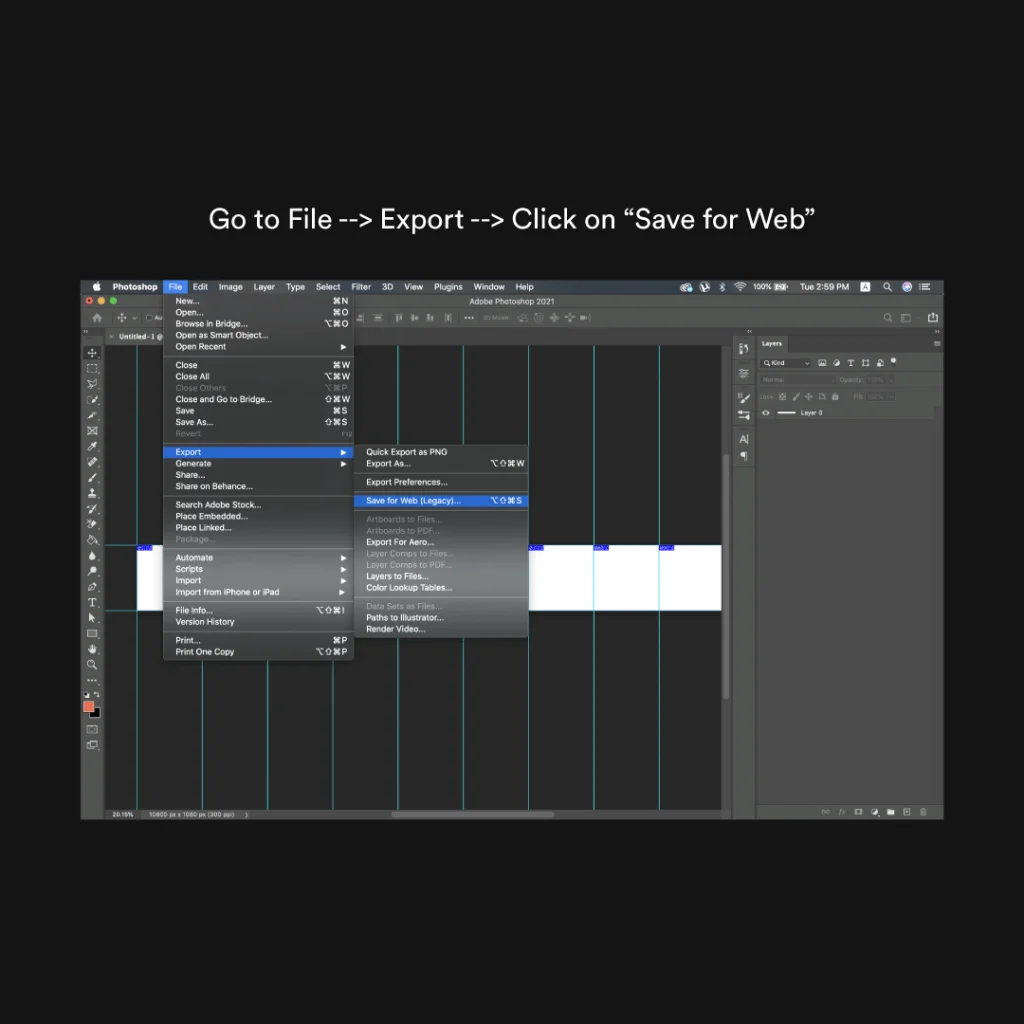
Step 7: Choose the file format and click on save. Done!
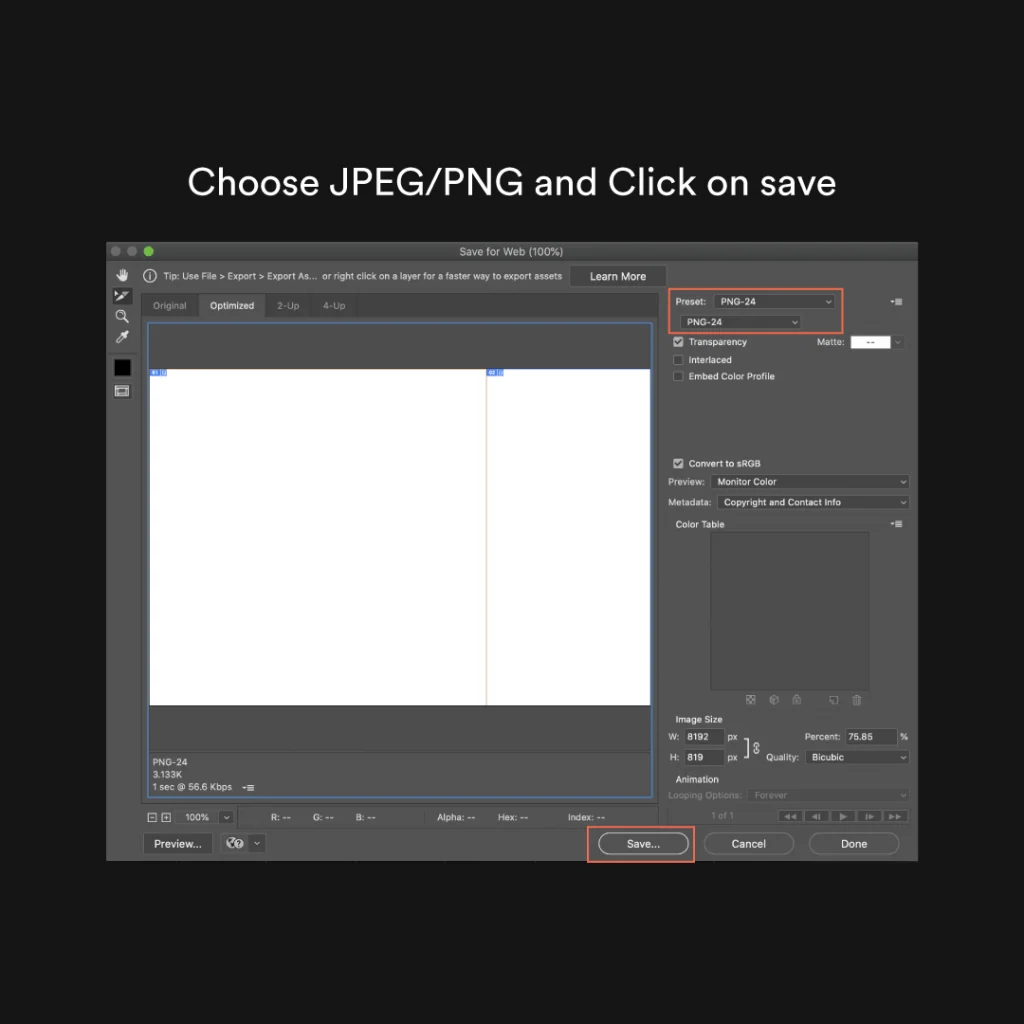
Make use of this carousel feature to grow your brand on Instagram. Just remember that both design and content matter! If you are looking for some free carousel templates then click here!
6 Comments
How To Make Your Instagram Carousels Look BetterDecember 29, 2020
[…] you are looking for a complete guide on how to design a carousel, read this. I have talked about how to format a carousel and how to design a carousel using Photoshop and […]
How To Promote Your Youtube Channel On Instagram: Ultimate GuideDecember 29, 2020
[…] who creates educational content (How to’s, Why should you’s, etc) then you should post Instagram carousels(multiple images or videos (up to 10) in one single post.). As per research, carousels can generate […]
10 Social Media Content Creation Tools & Resources I Use RegularlyDecember 29, 2020
[…] This is how I used Trello to create an Instagram carousel: […]
12 Powerful Content Ideas To Build A Personal Brand On InstagramDecember 29, 2020
[…] How To Design Instagram Carousel Posts Using Photoshop And Illustrator […]
How do I make an Instagram post in Illustrator?December 29, 2020
[…] Reference 5 […]
How do you make a custom Instagram post?December 29, 2020
[…] Reference 5 […]